Table of Contents
Plex is a powerful media server platform that lets you stream your media library to any device, anywhere. If you’re looking to expand Plex’s functionality, integrating IPTV (Internet Protocol Television) into Plex can be a game-changer. With IPTV, you can stream live TV channels directly through Plex, giving you access to your favorite shows, sports, news, and more.
Here’s a comprehensive guide on how to set up IPTV in Plex servers.
Step 1: Install Plex Media Server
Before you can add IPTV to Plex, you need to have Plex Media Server installed on your system. Plex Media Server is available for multiple platforms including Windows, macOS, Linux, and NAS devices.
- Download Plex Media Server:
- Visit the Plex website.
- Choose your operating system and download the installer.
- Install Plex Media Server:
- Run the installer and follow the on-screen instructions.
- Once installed, launch Plex and sign in with your Plex account or create one if you don’t have it.
- Configure Plex:
- After signing in, follow the setup wizard to configure your media libraries. You can add movies, TV shows, music, and more.
Step 2: Get an M3U Playlist URL
To stream IPTV through Plex, you’ll need an M3U playlist URL. This URL contains a list of channels and streams that Plex can access.
- Obtain an M3U Playlist:
- You can either subscribe to a paid IPTV service that provides an M3U playlist URL, or find a free one online. Paid services often offer better reliability and channel selection.
- Check Compatibility:
- Ensure that the M3U playlist is compatible with Plex. Some IPTV services may provide specific M3U files for different devices, so make sure you select one that works with media players.
Step 3: Install the Cigaras IPTV Plugin (Plex Unsupported App Store)
Plex doesn’t natively support IPTV, so you’ll need a third-party plugin. The Cigaras IPTV plugin, available through the Plex Unsupported App Store, is one of the most popular options.
- Download WebTools:
- The Unsupported App Store is part of the WebTools plugin for Plex. Download WebTools from the official GitHub repository.
- Install WebTools on Plex:
- Extract the WebTools plugin to your Plex plugins folder:
- On Windows:
C:\Users\[YourUsername]\AppData\Local\Plex Media Server\Plug-ins\ - On macOS:
~/Library/Application Support/Plex Media Server/Plug-ins/ - On Linux:
/var/lib/plexmediaserver/Library/Application Support/Plex Media Server/Plug-ins/
- On Windows:
- Restart Plex Media Server.
- Access the Unsupported App Store:
- Open a web browser and go to
http://[Your-Plex-IP-Address]:33400/web/index.html. - Click on “Unsupported App Store” and search for the Cigaras IPTV plugin.
- Install Cigaras IPTV:
- Install the Cigaras IPTV plugin and restart Plex Media Server.
Step 4: Configure the Cigaras IPTV Plugin
Now that the IPTV plugin is installed, it’s time to configure it with your M3U playlist.
- Access the Cigaras IPTV Plugin:
- In Plex, navigate to the “Plugins” section and select Cigaras IPTV.
- Add Your M3U Playlist:
- Enter the M3U playlist URL you obtained earlier.
- Save your settings.
- Refresh Your IPTV Channels:
- The plugin will fetch the channels from the M3U playlist. This may take a few minutes.
- Test the Channels:
- Once the channels are loaded, you can start streaming them directly through Plex.
Step 5: Optimize and Customize Your IPTV Experience
To get the best experience from your IPTV setup, consider the following tips:
- EPG (Electronic Program Guide):
- If your IPTV provider offers an EPG URL, you can add it to the Cigaras IPTV plugin for a more TV-like experience. This will allow you to see what’s currently playing on each channel.
- Channel Organization:
- You can organize your channels into categories or create custom playlists within Plex.
- Streaming Quality:
- Adjust the streaming quality settings in Plex to match your internet speed and device capabilities for a smooth experience.
- Remote Access:
- Enable remote access in Plex settings to stream IPTV channels when you’re away from home.
Troubleshooting Common Issues
Setting up IPTV in Plex can sometimes be tricky. Here are a few common issues and how to fix them:
- Buffering or Poor Streaming Quality:
- Ensure your internet connection is stable and fast enough for streaming.
- Lower the streaming quality in Plex settings.
- Channels Not Loading:
- Double-check the M3U playlist URL for any errors.
- Ensure that the Cigaras IPTV plugin is up-to-date.
- Plex Not Showing IPTV Plugin:
- Ensure the plugin is installed in the correct directory.
- Restart Plex Media Server after installing the plugin.
Conclusion
By following this guide, you should be able to successfully set up IPTV in Plex, turning your Plex Media Server into a powerful live TV streaming hub. With the right M3U playlist and EPG, you can enjoy a seamless viewing experience right from within Plex. Happy streaming!

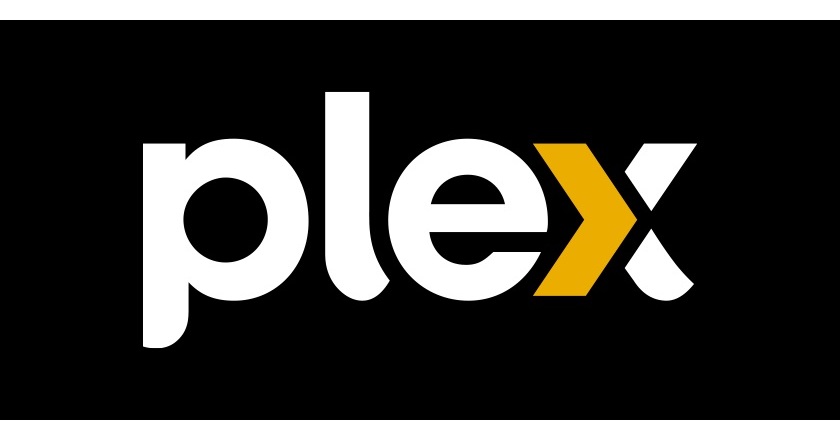
Leave a Comment